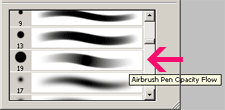T U T O R I A L
click here for quick tutorial .gif animation. (2.62MG)
 |
- It's a little hard to see but I rotated the right eye clock-wise to fit the face better. |
 |
- I added new color, very saturated magenta pink for her blushy cheek below her eyes and bit of her lips. |
 |
- I spent the time to properly color in the hair, clothing, accessories in seperate layer and locked it. |
 |
- Added bit of white on her puple and blackened around her eyes for her smoky eye shadows. - Final touch up of her lips. - Enhanced her eyebrows. |
 |
- Added extra strands of hairs for more natural hair look. - Added shadows under her speghetti straps and neckless. |
 |
- Added highlights of her eyes. - Put light gradient of pink and grey-green on her black area: hair, tank top, choker. |
 |
- The choker didn't make any sense with perspective so I fixed that. - This is the final image. |
 |
- Ta-da~ click here for .gif animation version. |